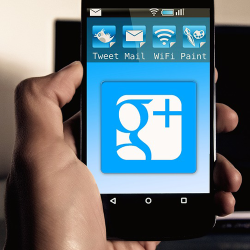How to Disable Notifications from Google Plus in 3 Steps
Recently I noticed that event invites from Google Plus were inundating my inbox every day with event invites and notifications after one of my friends found and added me to their circles. As someone who doesn’t use Google Plus often, I had been meaning to log in and turn off email alerts. As much as I wanted to know about Marti’s birthday bash, I don’t need to hear about it in my work email. When I finally found time to dig around in the settings, I found out it took way more time and was far more difficult than it should have been.
This post is part of a Google Plus series and is intended to give you a quick step by step guide to disabling ALL notifications from reaching your inbox. So, let’s get to it.
Step 1: Log in to your Google account. This is the easy part. Log in and navigate to your Google Plus page.
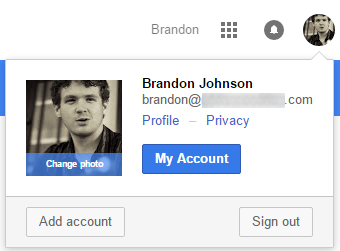
Step 2: In the upper left hand corner of the page, click the ‘Home’ button. At the very bottom of the drop down menu, click ‘Settings’.
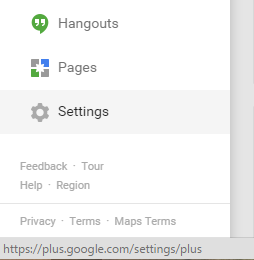
Step 3: Uncheck all of those darn boxes. By default, Google Plus notifies you about everything. Under ‘Manage Subscriptions’, uncheck ‘
Under ‘Receive Notifications’, you can go down each field under ‘Get notified by email or phone when someone…’ and uncheck those boxes.
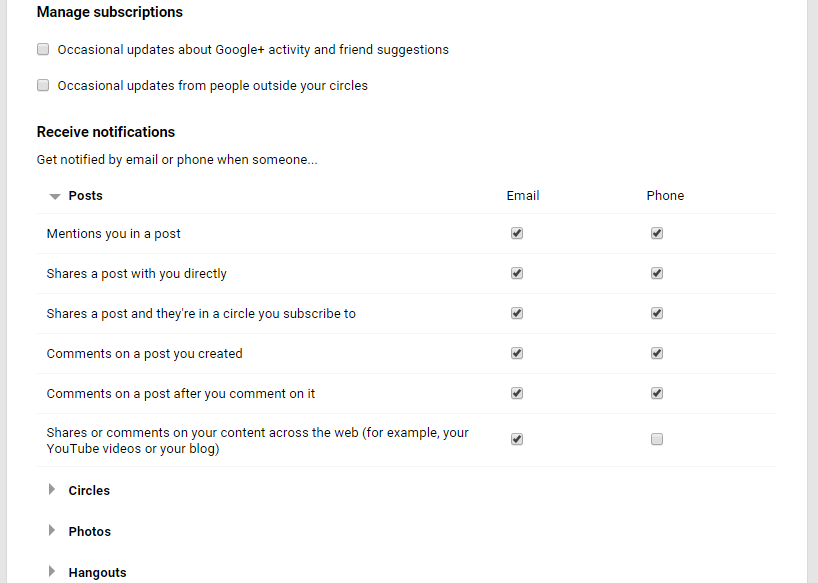
It’s a great feeling when you finally get to the bottom of that list after clicking every single one of those check marks with the knowledge that your inbox will be just a little bit quieter from now on.